Enabling Windows Subsystem for Linux on Windows 10 with Ubuntu via Settings GUI
The Windows Subsystem for Linux lets developers run a GNU/Linux environment -- including most command-line tools, utilities, and applications -- directly on Windows, unmodified, without the overhead of a traditional virtual machine or dualboot setup.
This post documents the process of enabling and manually installing Windows Subsystem for Linux on the Windows 10 OS platform.
Alternatively, check out this post on [Enabling Windows Subsystem for Linux on Windows 10 with Ubuntu via CLI]({{ site.baseurl }}/Enabling-Windows-Subsystem-for-Linux-via-CLI/)
Minimum Requirements
- Windows 10 Operating System Details
Enablement - Settings
Enable the Windows Subsystem for Linux
Update and Security
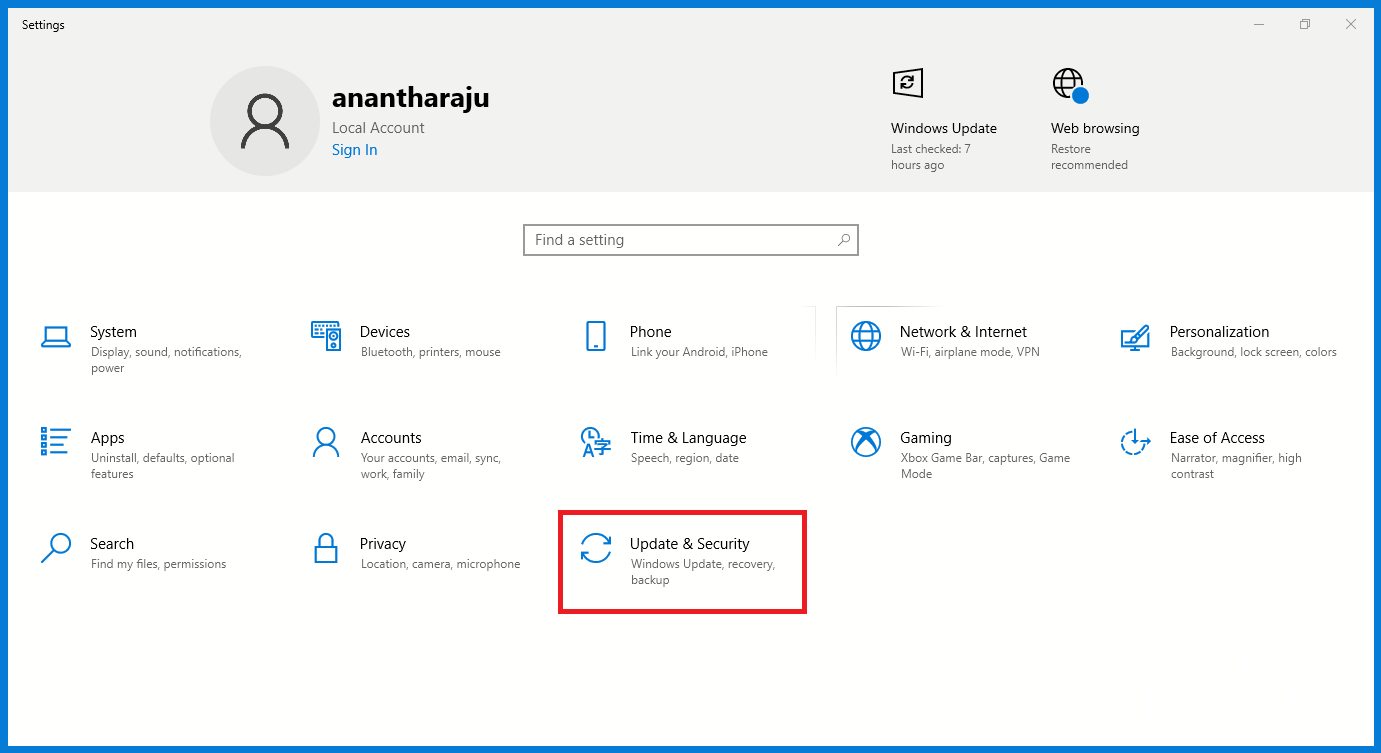
For Developers
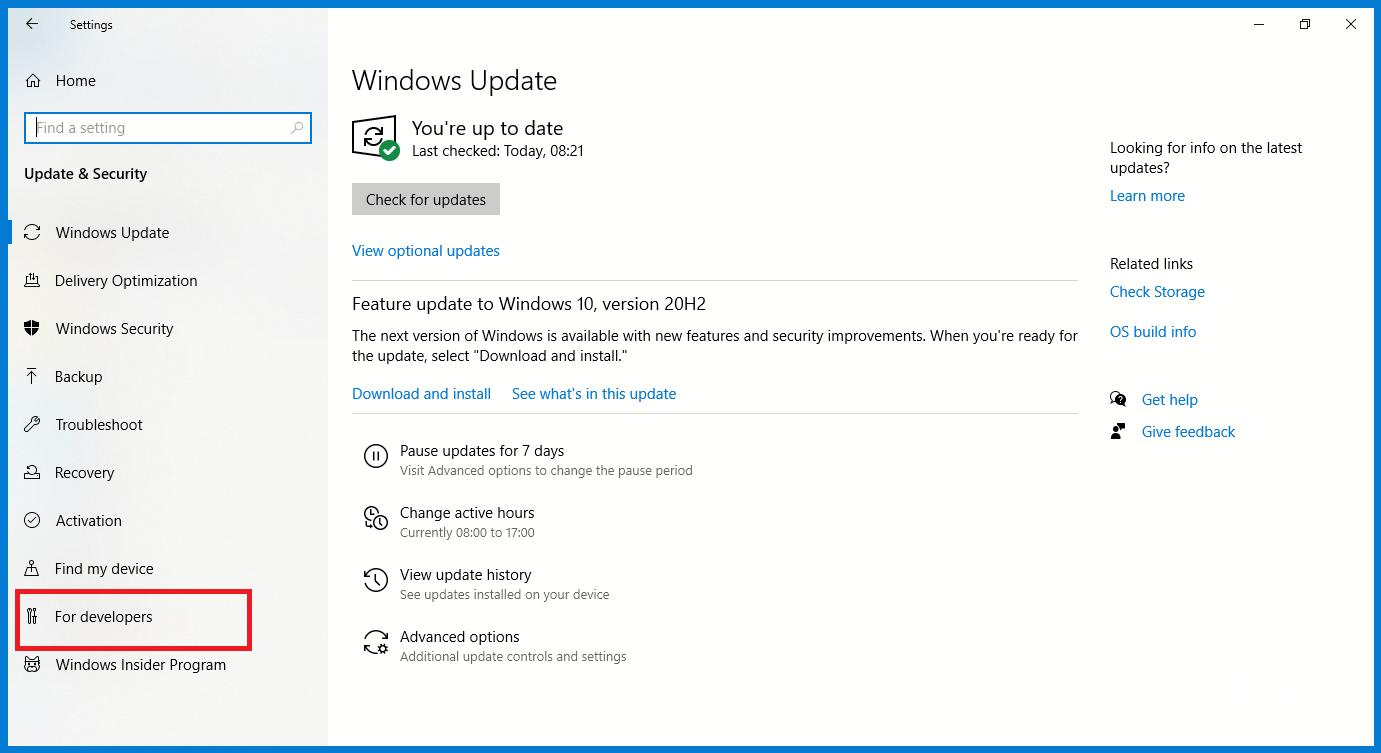
Developer Mode
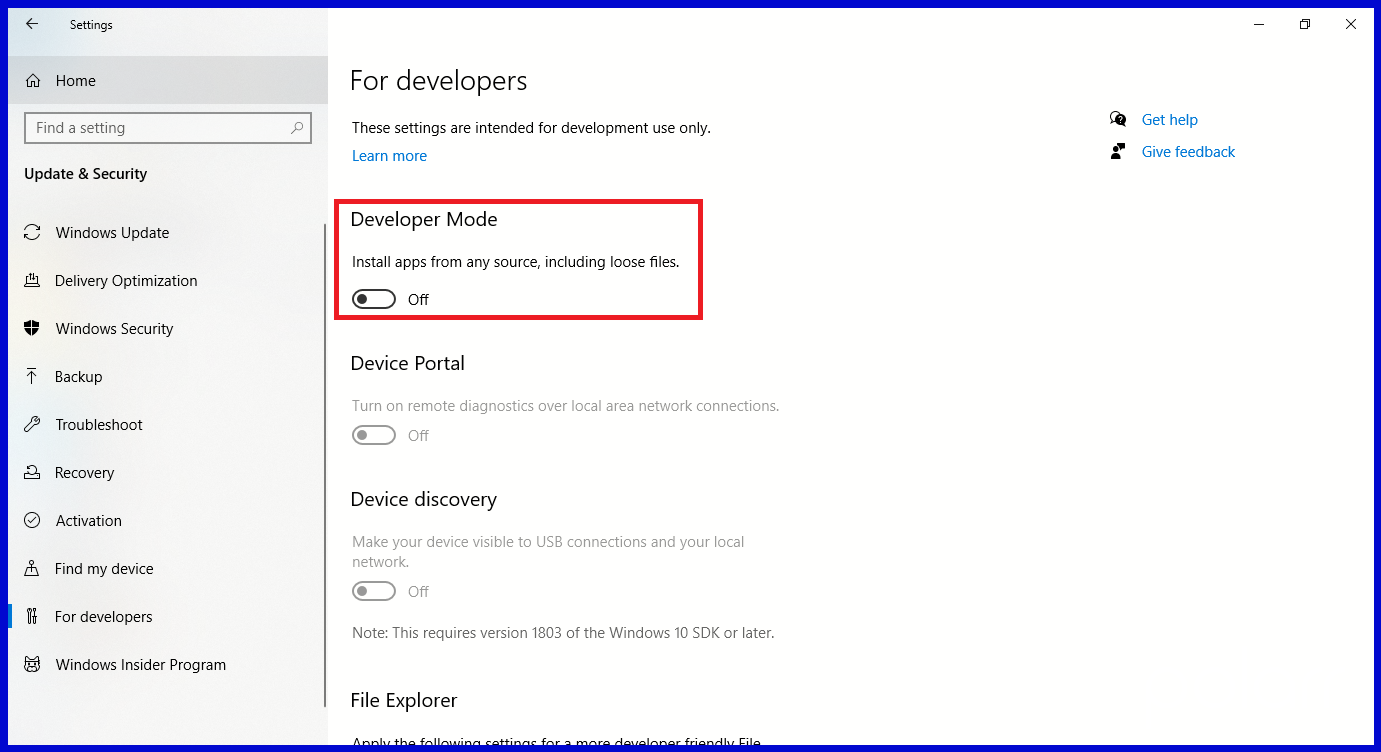
Developer Mode

Windows Features
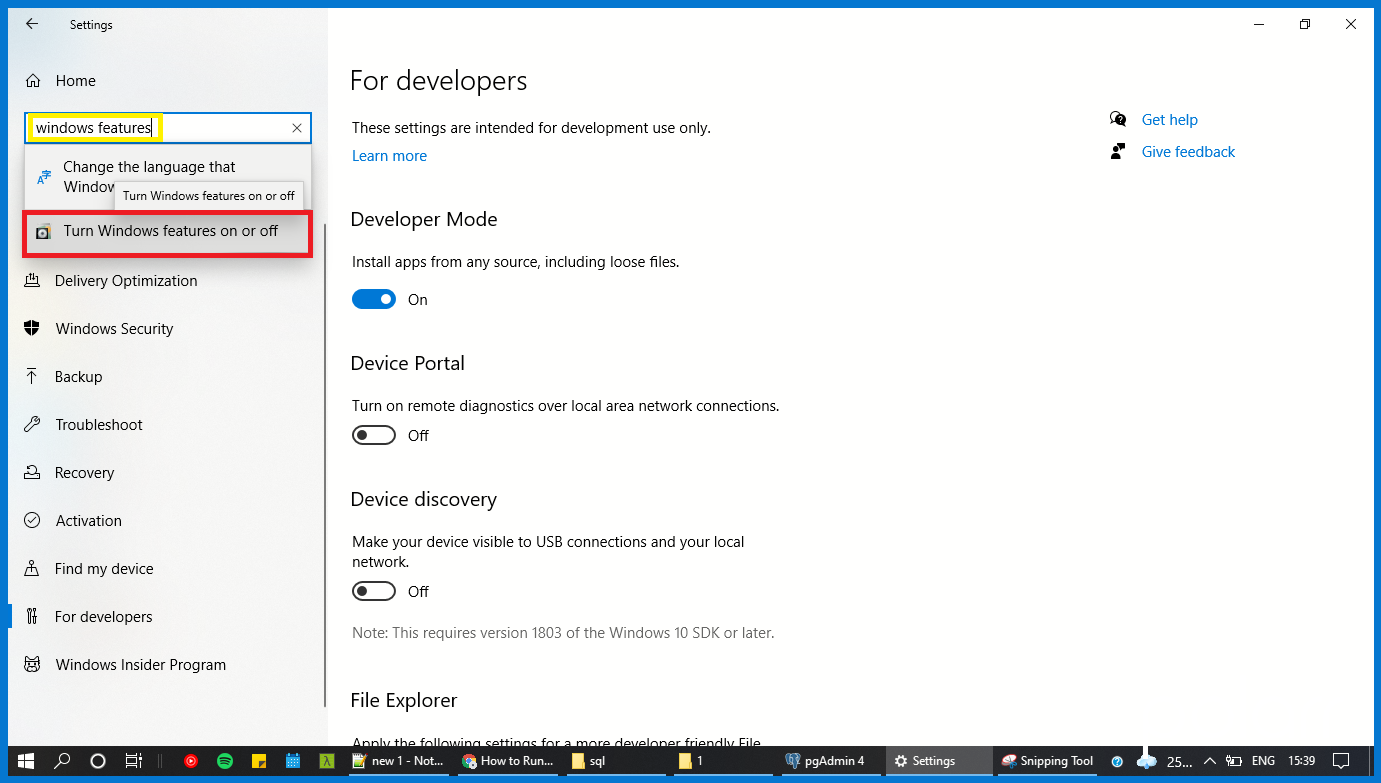
Windows Subsystem for Linux
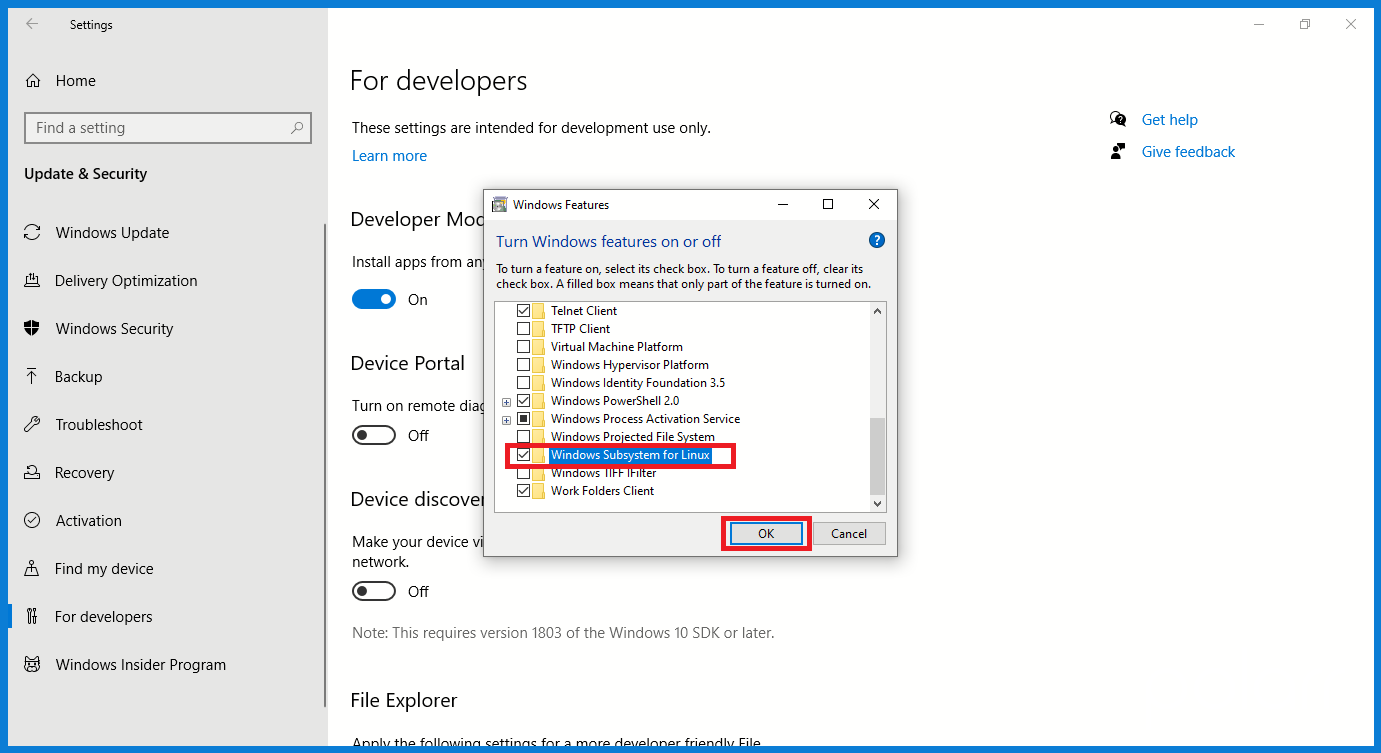
Windows Subsystem for Linux
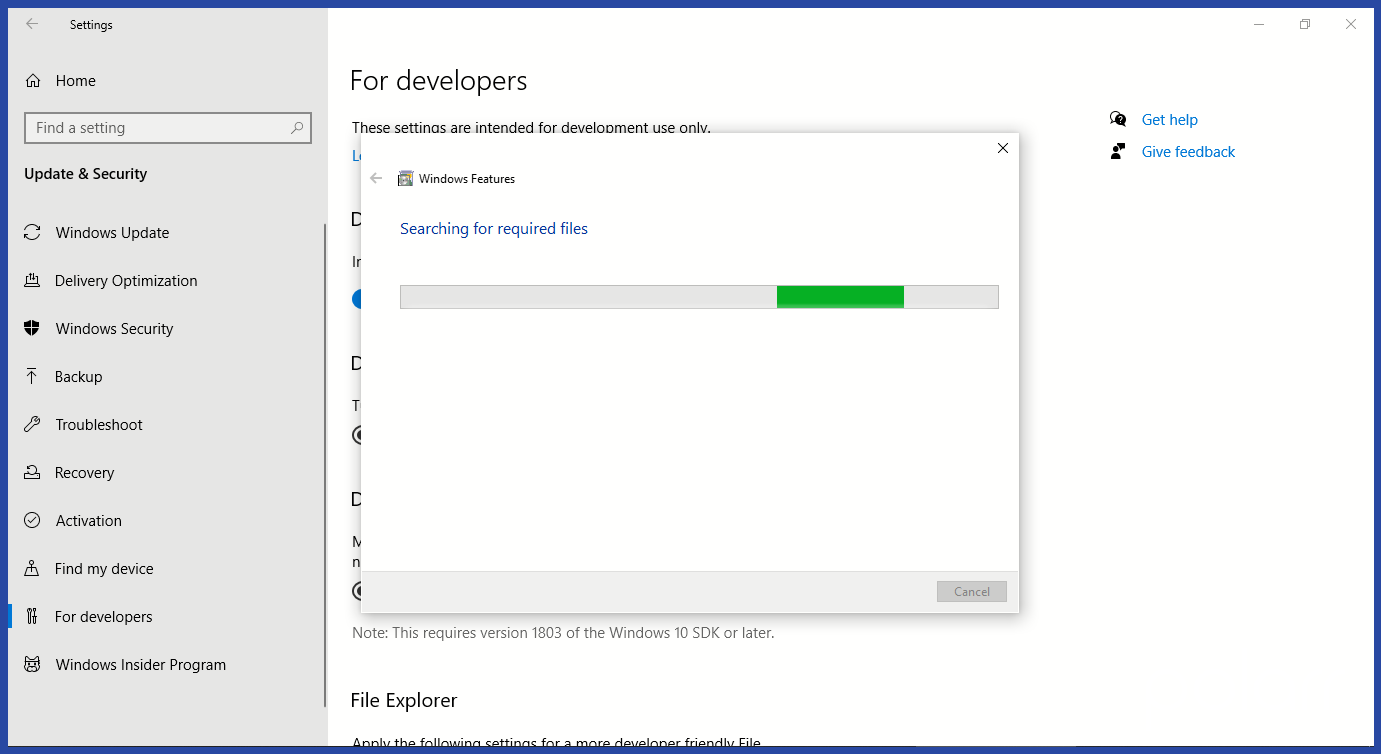
Windows Subsystem for Linux
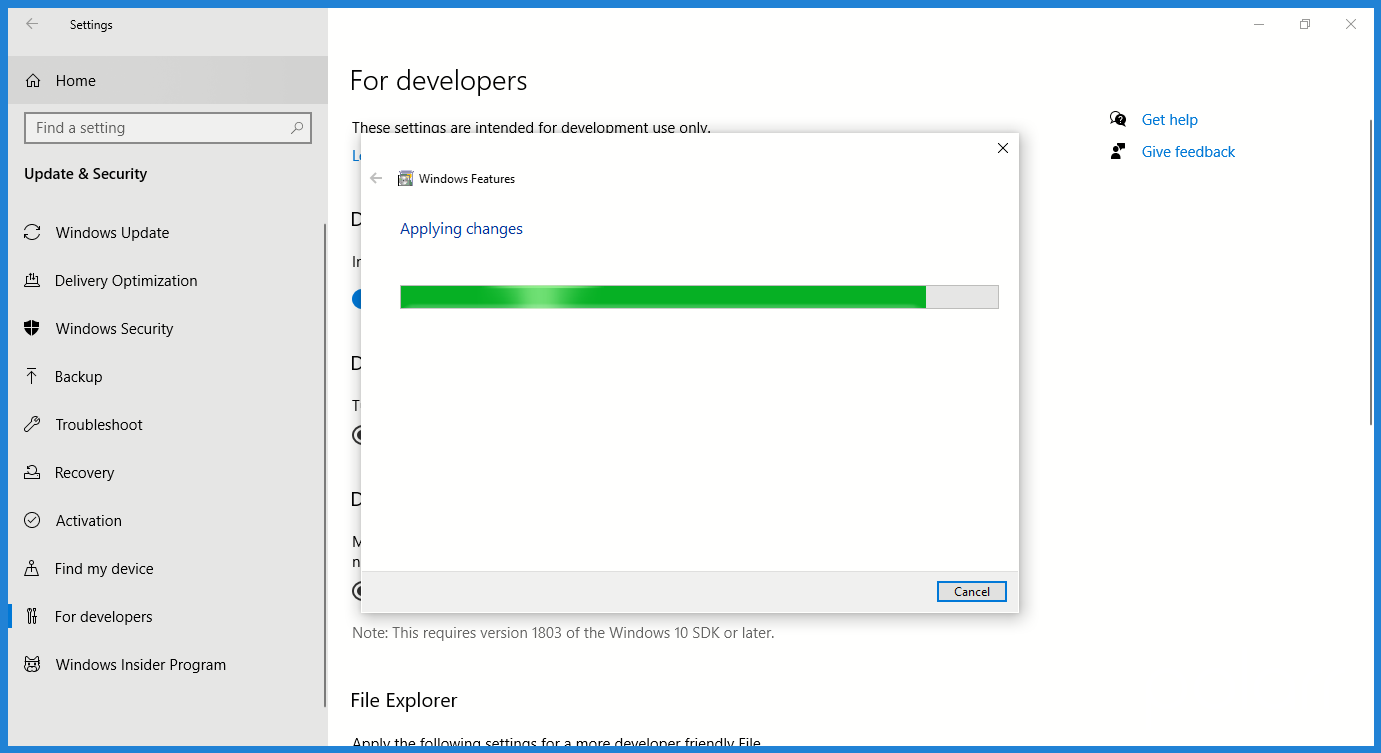
Windows Subsystem for Linux
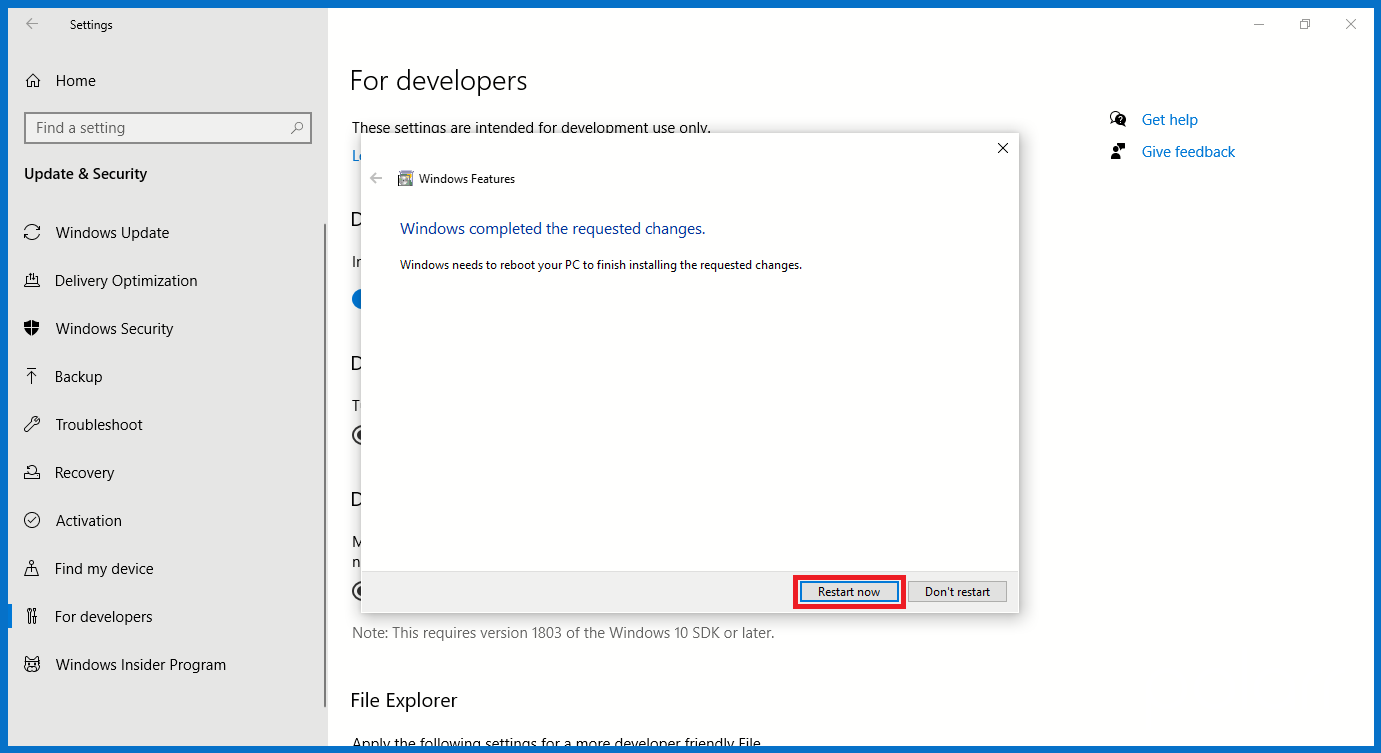
Installation of Linux distribution of your choice from Microsoft Store
Linux Distribution Details
Ubuntu - Search

Ubuntu - Installation
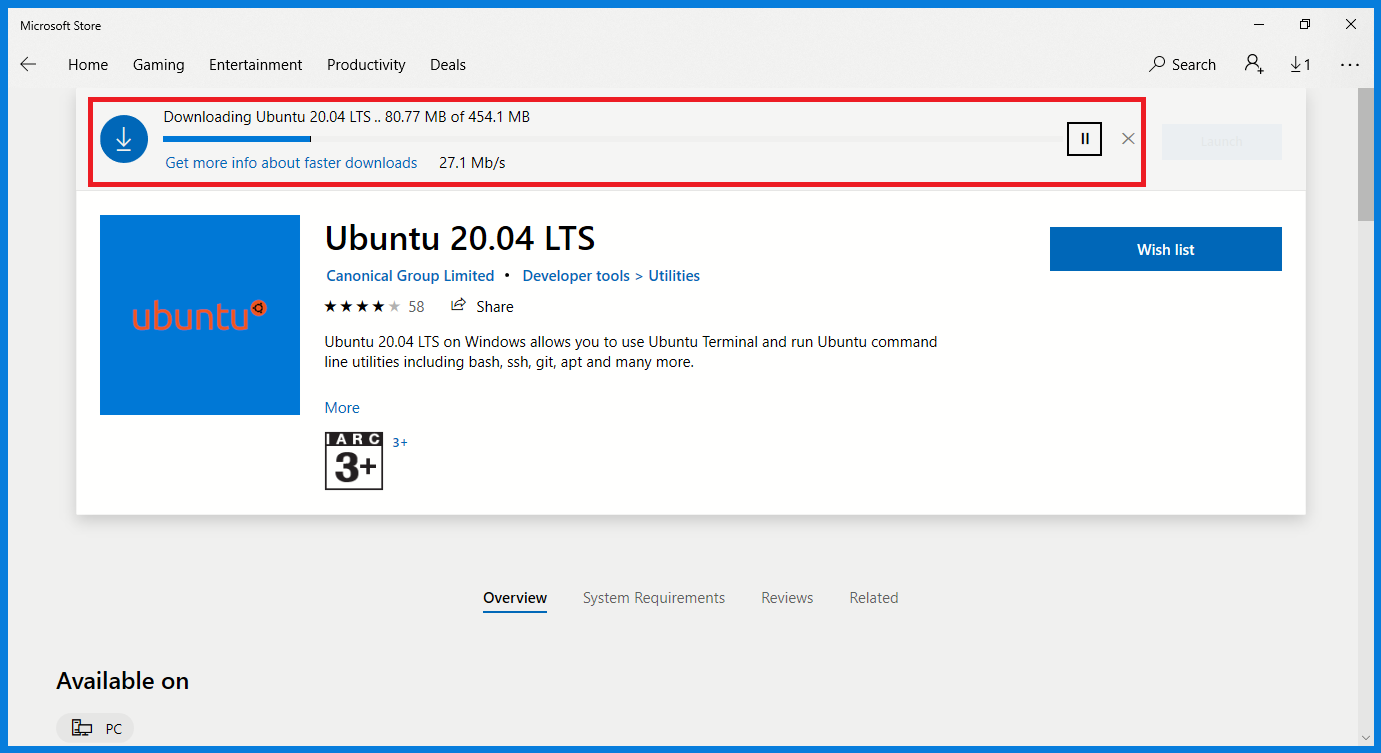
Ubuntu - Launch

Create a user account and password for your new Linux distribution. Details
Ubuntu - Account
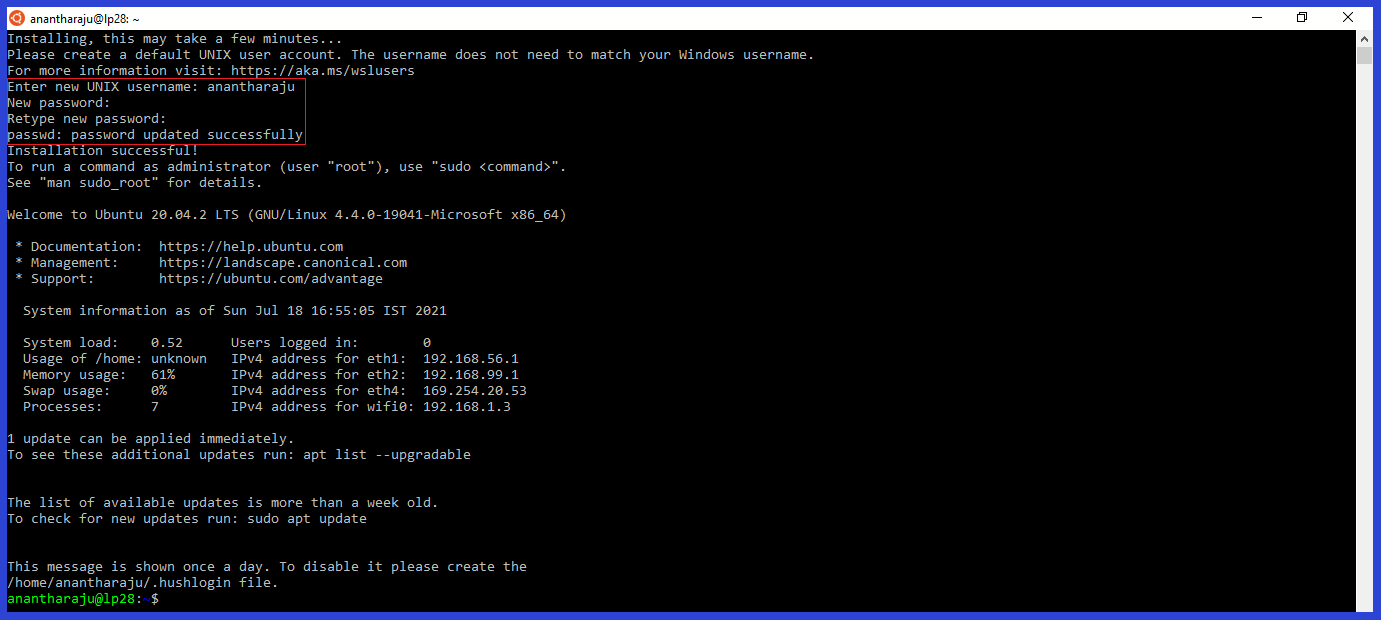
This process concludes the installation and set up of a Linux distribution that is completely integrated with your Windows operating system!
Demonstration



