Installing Confluent Kafka on Ubuntu WSL running on Windows 10 OS
This post documents the process of installing Confluent Kafka community edition on Ubuntu WSL running on Windows 10 OS.
Introduction
Confluent Kafka is mainly a data streaming platform consisting of most of the Kafka features and a few other things. Its main objective is not limited to provide a pub-sub platform only but also to provide data storage and processing capabilities.
Goals
- Downlod Confluent Kafka
- Copy Confluent Kafka from Windows OS to Linux
- Unzip Confluent Kafka TAR file
- Set CONFLUENT_HOME and PATH values
- UPDATE Confluent Kafka server.properties file
- Kafka Management (Start, Stop)
- Cleanup (Remove)
Minimum Requirements
- Windows 10 Operating System with WSL enabled/installed.
Note: To enable/install WSL on Windows 10, refer to the following posts.
- Enabling Windows Subsystem for Linux on Windows 10 with Ubuntu via CLI
- Enabling Windows Subsystem for Linux on Windows 10 with Ubuntu via Settings GUI
Downlod Confluent Kafka TAR file
From a browser on your Windows 10 OS, navigate to https://www.confluent.io/get-started?product=software, provide the necessary details.
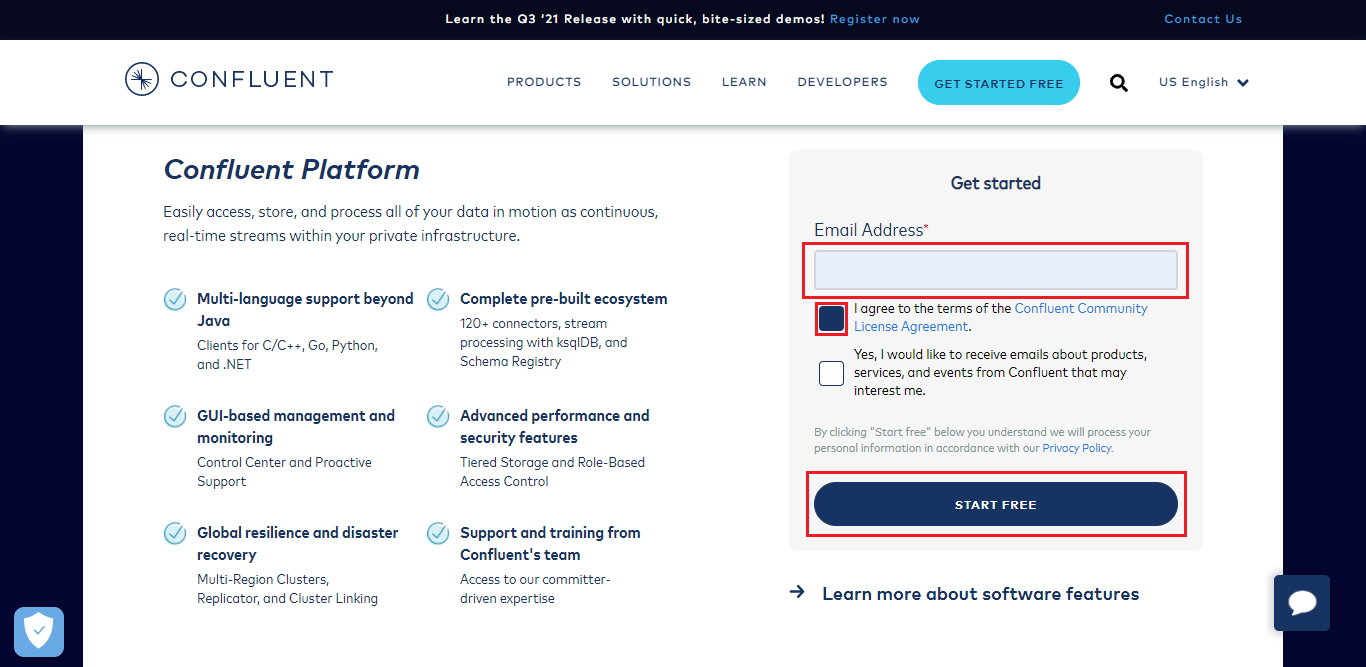
you will now be re-directed to https://www.confluent.io/installation page. Click on the TAR download button to save the software on your Windows 10 OS file system. The size of the file is approximately 1.4 GB.
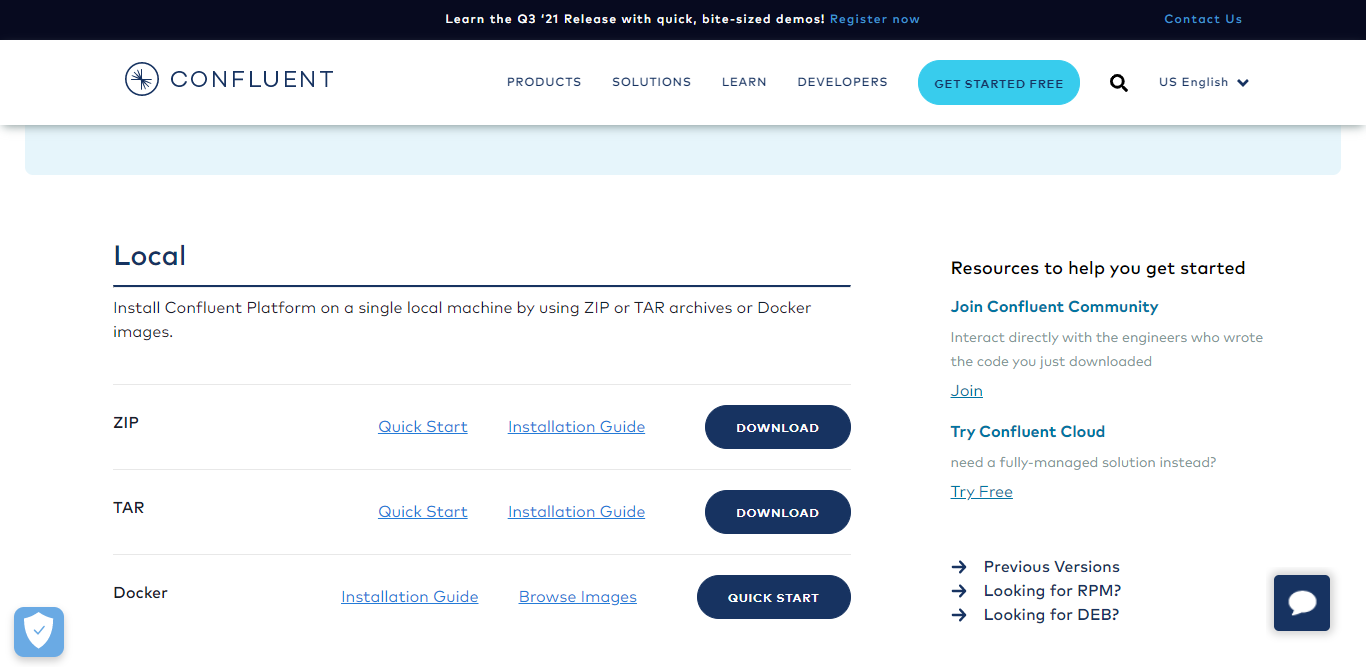
Copy Confluent Kafka from Windows OS to Linux
From your Ubuntu WSL command prompt enter ll /mnt/ to view the Windows 10 OS hard disk partions.

Copy the confluent software from the download location in Windows 10 OS to the present working directory in WSL (Ubuntu).
cp /mnt/YOUR_DOWNLOAD_LOCATION_HERE/DOWNLOAD_FILE_NAME.tar .

To check if the file has been moved successfully, issue the ll command.

Unzip Confluent Kafka TAR file
Now that the file is present in the WSL, let's unzip the file name. tar -zxvf DOWNLOAD_FILE_NAME.tar

To check if the file has been unzipped successfully into a folder, issue the ll command again.

Set CONFLUENT_HOME and PATH values
Issue nano .profile command, or use any other editor to edit the .profile file.

Add CONFLUENT_HOME and also set PATH to include the kafka /bin folder.
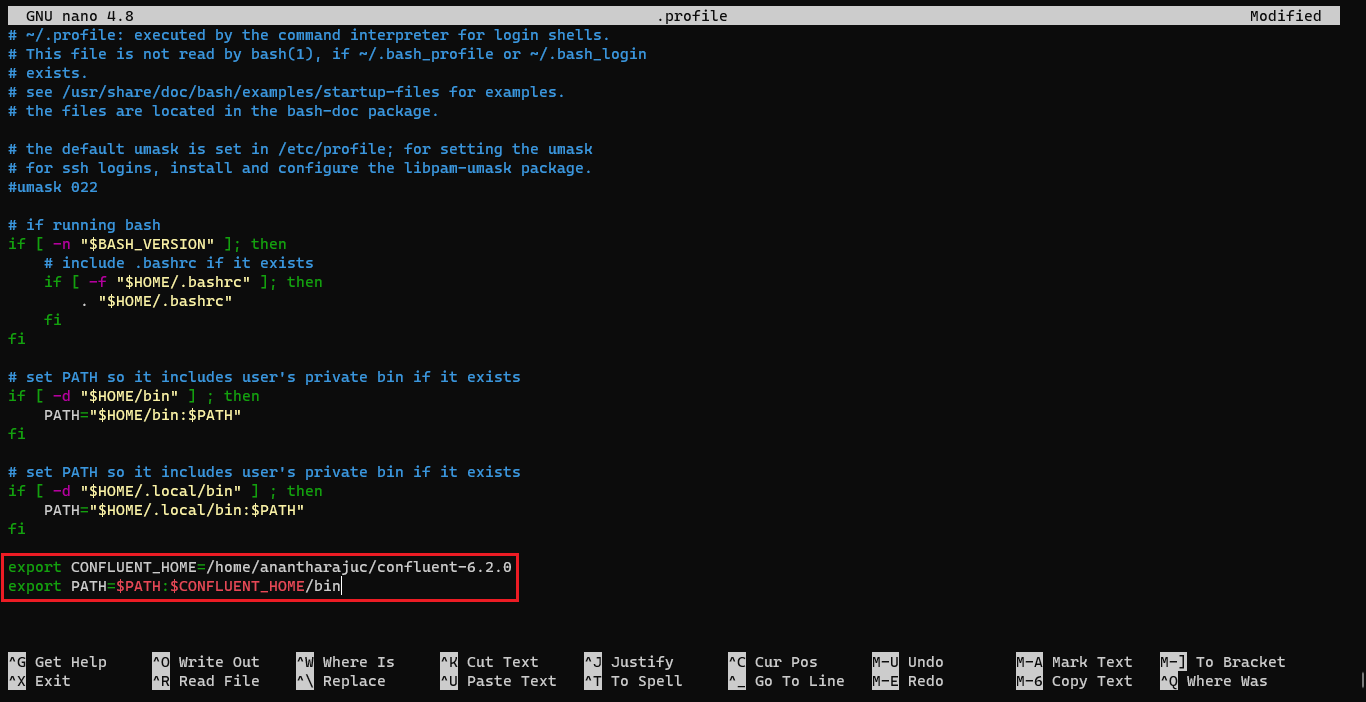
To check if CONFLUENT_HOME has been successfully set or not, issue echo $CONFLUENT_HOME command.

UPDATE Confluent Kafka server.properties file
Edit listeners, advertised.listeners values and uncomment listener.security.protocol.map in Kafka server.properties file with the following values by issuing the following command nano /YOUR_UNZIPPED_CONFLUENT_KAFKA_FOLDER/etc/kafka/server.properties.
Example: nano /home/anantharajuc/confluent-6.2.0/etc/kafka/server.properties

Start Confluent Kafka
Now, start the confluent services by issuing the Start Confluent Kafka Server command.

In a web browser on your Windows 10 OS, navigate to http://localhost:9021/ to view the Confluent Kafka web portal.
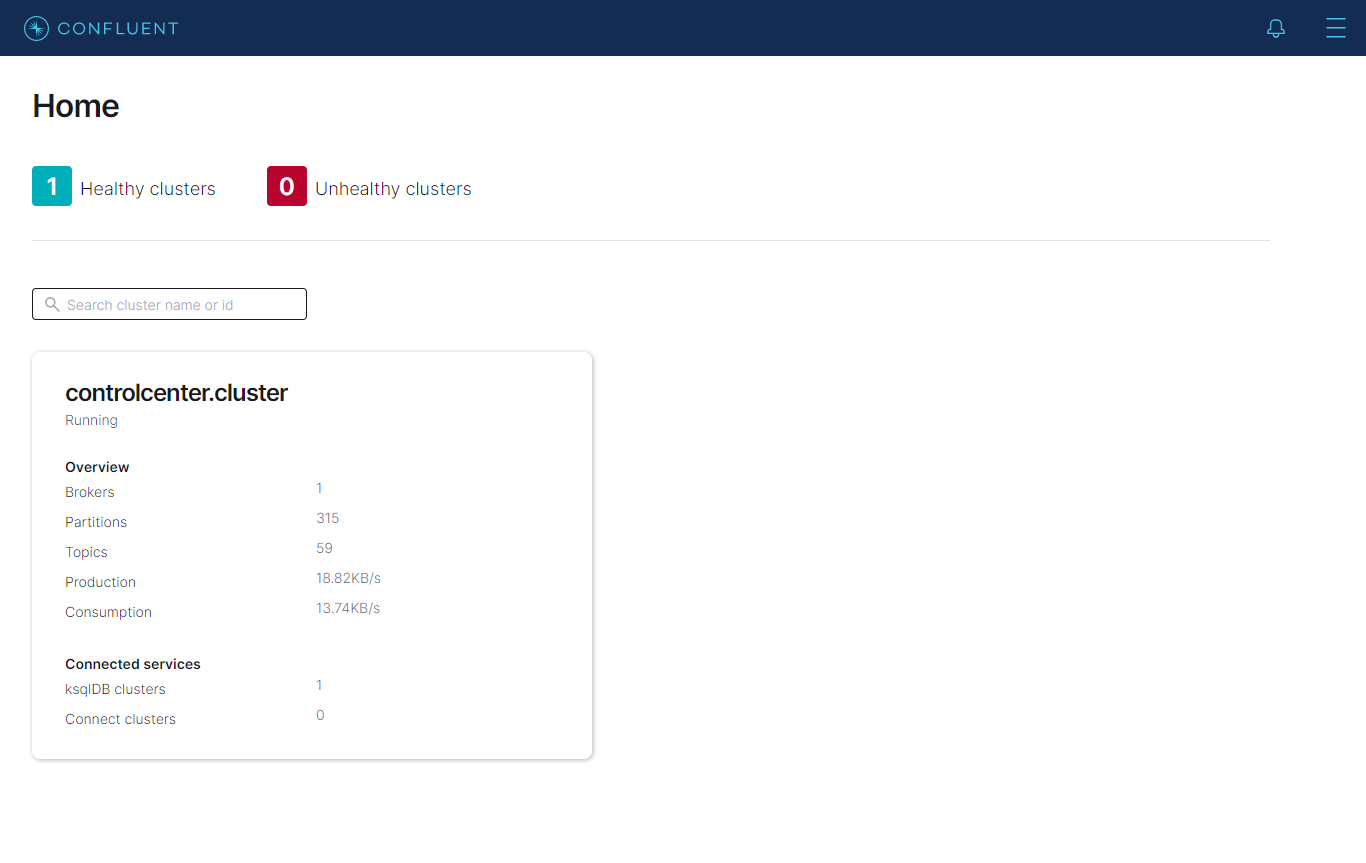
Stop Confluent Kafka
To stop the Confluent Kafka services issue the confluent local services stop command.




